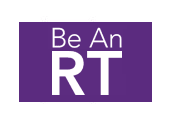Configuring Your PC
We will be using Version 12.6 of Blackboard Collaborate Web Conferencing. It is highly recommended that you click on the “Configure Your PC” button below before the webcast. This will take you to a support page that will automatically check your computer for compatibility (in Step 1) and give a chance to join a configuration room (in Step 2, choose v12.6 Configuration Room) to make sure you have your connection speed and audio set before the webcast. You will need to be able to accept downloads onto your computer.
Configure Your PC Problems? Call Blackboard tech support at 866-388-8674, option 2
Configuring Your Mobile Device
AARC webcasts are compatible with iOS version 4.3 and above on iPhone, iPad, and iPod Touch. They are also compatible with Android devices including the Kindle Fire. You will first need to download the free Blackboard Collaborate app. Once installed, up to an hour before the broadcast begins go to the Webcast Central Upcoming Programs page in your Web browser and tap on the “View this event” link by the event you would like to join. The Blackboard Collaborate app will automatically launch and connect to the event after you create a screen name (do not use your AARC member number or password) and log in. Learn more about the app by downloading the iOS User’s Guide or Android User’s Guide.
Get the App for Kindle Problems? Call tech support at 866-388-8674, option 2
Accessing the Webcast
You can access the webcast on the broadcast day up to 60 minutes before the presentation begins. Please visit Webcast Central on that day, locate today’s program, and click “View Webcast.”
Signing in with Security
When accessing the webcast, the login you type in is what others see in the participant window. Therefore, it is important that you do not use your AARC member number or password. We suggest you use some version of your name. For example, AARC member Rupert Malloy would sign on to a webcast using one of these logins:
- RupertM
- RMalloy
- RM
By using something other than your AARC member number or your password, you help us protect your membership information.
Only click the login button one time. Clicking more than once will open multiple webcast windows and may cause audio and/or performance issues.
Earning CRCE Credit
-
Complete the evaluation at the end of the program
At the end of the webcast a link to complete a short evaluation will be posted. You will be asked to provide your name, AARC member number and the login name you used to access the webcast. Each attendee must complete their own evaluation, even if watching as a group.
-
Make sure you have participated for 40 minutes
To receive 1 CRCE, participants must be connected for a minimum of 40 minutes to the live webcast. Only participants first joining the webcast at least 40 minutes prior to its conclusion and/or having a total connection time of 40 or more minutes during the webcast are eligible to earn CRCE.
-
Credits will be posted within 2 weeks
For those that qualify for credit, CRCE Transcripts will be updated within 2 weeks of the webcast by the AARC Staff.
Questions
For technical issues such as configuring your PC or audio problems, contact Blackboard Collaborate technical support at 866-388-8674, option 2. For AARC website issues such as signing in, contact AARC Customer Service at 972-243-2272.